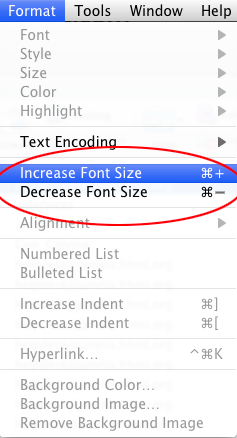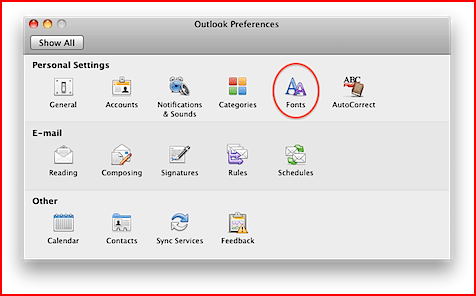It is one of the most general query of many Mac users asking for How to change font size in Outlook 2011. I am explaining the solution here as it may be helpful for others also searching for the same problem.
Follow the Steps mentioned below to change the font size of Outgoing Messages–
Step 1-
At first Select Preferences from the Outlook Menu.
Step 2-
Now Open Fonts from the Outlook Preferences.
Step 3-
From here you can easily set the Font Size and can select the Font as shown below:
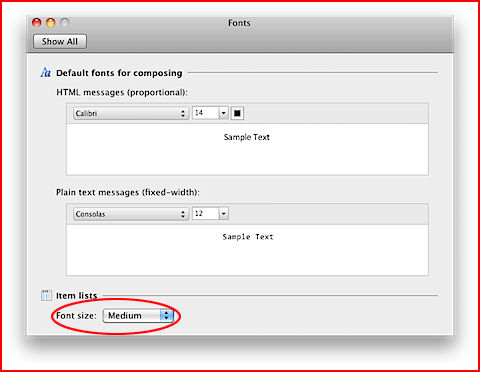
Follow the Steps mentioned below to change the font size of Incoming Messages: –
- Firstly, Click on the Format Menu.
- From here you can easily Increase or Decrease the Font size of Incoming messages